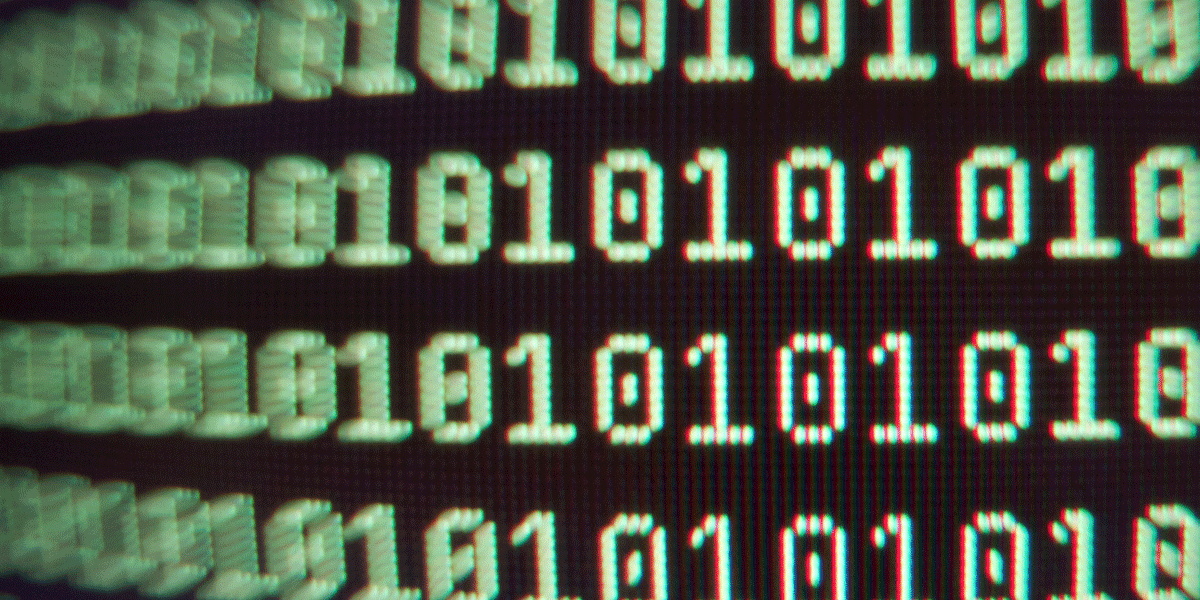Run the following steps inside a clean directory
-
npm init- create a clean node project -
NOTE: be sure to add
"private": true,to thepackage.jsonso that your project is not globally distributed as a npm app
Install Express
npm install --save express- install the Express package and save to yourpackage.jsonfile
Install Grunt
npm install --save-dev grunt- install the Grunt package and save to yourpackage.jsonfile
Set up skeleton project framework
-
mkdir public- at the root of the project, crate a new ‘public’ directory -
mkdir public/stylesheets- create stylesheets directory within the public directory
Get the app started
touch app.js- create the core application.jsfile
add the following:
// set variables for environment
var express = require('express');
var app = express();
var path = require('path');
// Set server port
app.listen(4000);
console.log('server is running');
Install template language
-
npm install --save ejs- to install ejs – or – -
npm install --save jade- to install jade -
mkdir views- create views directory for template views -
touch views/something.ejs- create any view file – or – -
touch views/something.jade- create any view file
Update the app.js file
add the following above setting the server port
// views as directory for all template files
app.set('views', path.join(__dirname, 'views'));
app.set('view engine', 'jade'); // use either jade or ejs
// instruct express to server up static assets
app.use(express.static('public'));
Adding routes, make a home page
-
NOTE: ALL routes need to come BEFORE
app.listen(port); -
update
app.jsto reflect template being used per the route -
mkdir viewswhere all view templates will live -
touch views/index.jade- create base index file
Open app.js and crate root route that points to that template file
// set routes
app.get('/', function(req, res) {
res.render('index');
});
Just before the </body> in your template file, be sure to add in the script for LiveReload
<script src="//localhost:35729/livereload.js"></scrip>
Install Grunt-Sass
npm install --save-dev grunt-sass - install grunt-sass
Add Sass to the project
mkdir sass - create Sass directory in the root of the project
Create Gruntfile
touch gruntfile.js - create a new Gruntfile in the root of your project, add the following code to the empty file
module.exports = function(grunt) {
grunt.initConfig ({
sass: {
dist: {
files: {
'public/stylesheets/style.css' : 'sass/style.scss'
}
}
}
grunt.loadNpmTasks('grunt-sass');
grunt.registerTask('default', ['sass']);
};
Install Grunt Watch
-
npm install grunt-contrib-watch --save-dev- install Grunt watcher and save as a Dev resource -
Add the following to the Gruntfile within the
grunt.initConfig
Add the livereload: true option so that LiveReload will work on your project
watch: {
source: {
files: ['sass/**/*.scss'],
tasks: ['sass'],
options: {
livereload: true, // needed to run LiveReload
}
}
}
Our desired file structure
|- node_modules/
|- public/
|--- stylesheets/
|- sass/
|- views/
Get things running
Now that you have a bare bones project set up, we need to get things running. Typically I will be running three terminal windows/tabs for this.
-
user terminal for file navigation
-
run Node server
$ node app.js -
run grunt server
$ grunt watch
Now you should be able to navigate to http://localhost:3000/ and see your project running. Run PORT=4000 node app.js to listen on a different port.
Install a Sass framework
For this project I choose to use Thoughtbot’s Bourbon library.
While this library is a Ruby Gem, this does not place a Ruby dependency on your project. The Gem installs a version of the Sass mixin library directly into your project.
Before installing the library, update your file structure to contain a lib/ directory within your sass/ directory.
|- node_modules/
|- public/
|--- stylesheets/
|- sass/
|--- lib/
|- views/
Let’s install Bourbon.
-
$ gem install bourbonorsudo gem install bourbon(if you are not running RVM) -
$ cd sass/libchange directories to the new Sass lib directory -
bourbon installto install the library -
Open the
style.scssfile and add@import "lib/bourbon/bourbon";
Install UI foundational framework
Within the sass/ directory, we need to install a foundational directory framework to start constructing our site. I recommend the following:
|- _buttons.scss
|- _config.scss
|- _forms.scss
|- _modules.scss
|- _reset.scss
|- _typography.scss
|- _vendors.scss
|- application.scss
|- buttons/
|- colors/
|- forms/
|- layouts/
|- lib/
|- modules/
|- ui_patterns/
|- vendors/
In our application.scss file, we need to import a few files to get this started.
// App Config - this is where most of your magic will happen
// ---------------------------------------------------------
@import "config"; // Editing the config file sets the theme for the project
// Import core Sass libraries
// ---------------------------------------------------------
@import "lib/bourbon/bourbon";
// Standard CSS reset stuff here
// ---------------------------------------------------------
@import "reset";
The reset I have included in this project is a modified version of Eric Meyer’s reset plus some ideas from the HTML5 reset project. Additionally I have updated this reset to be more Sass driven using variables.
Next add the individual Sass files that will make up the base, module, vendor and layout portions of the project
// Base
@import "typography";
@import "forms";
@import "buttons";
// UI Patterns and Modules
// State is addressed within the component code itself
@import "ui_patterns/manifest";
@import "modules/manifest";
// Vendor specific styles / modules
@import "vendors/manifest";
// Layouts
@import "layouts/manifest";
This will complete the initial set up of the bare bones project. From here you will be able to customize the Sass to fit the design of your project.
Deploy to Heroku
The Heroku Dev Center has a great article on “Getting Started with Node.js on Heroku”.
The tl;dr version (assuming you already have the Heroku Toolbelt):
-
Add a
Procfileto declare the process type. OurProcfileshould contain a single line:web: node app.js -
Create a new Heroku app and add it as a Git remote:
heroku create -
Deploy:
git push heroku master -
Visit your new app:
heroku open
Compiling your Sass on deploy
Checking compiled CSS into version control isn’t the most evil thing a developer could do, but it’s close. So how do you compile your Sass into CSS and deploy it?
-
Include
grunt-cliin yourpackage.json:npm install --save-dev grunt-cli -
Add a
postinstall“scripts” step topackage.json.
It should look something like this:
"scripts": {
"test": "echo \"Error: no test specified\" && exit 1",
"postinstall": "./node_modules/.bin/grunt"
},
Previously, we installed Grunt and Grunt-Sass in the devDependencies group in package.json, which won’t work because Heroku runs npm install --production during deployment.
The --production flag skips the devDependencies group. So we need to move grunt and Grunt-Sass to the dependencies group instead:
"dependencies": {
"grunt": "~0.4.1",
"grunt-sass": "~0.8.0",
...
},
"devDependencies": {
"grunt-contrib-watch": "~0.5.3",
"grunt-cli": "~0.1.11"
}
Now, when you git push heroku Heroku will compile your Sass when deployed.
Ready to become a professional JavaScript developer? Learn more about getting trained in full-stack JavaScript »